Are you wondering what’s the different between 302 vs 301 redirects?
Redirects are important for providing a great user experience and helping search engines better understand your site. 302 and 301 are types of redirects you can use for different situations.
In this article, we will compare 302 redirect vs 301 redirect. We’ll also show the best practices when using redirects in WordPress.
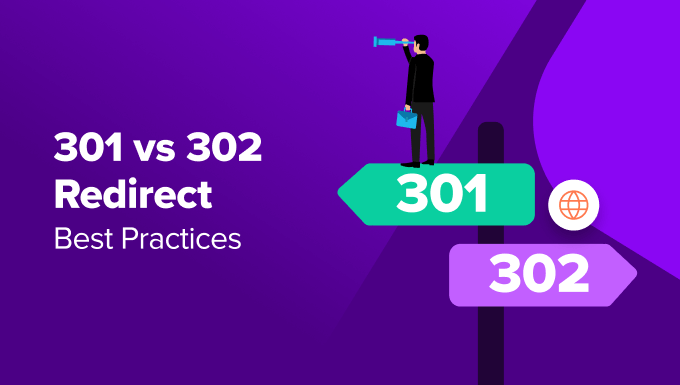
302 Redirect vs 301 Redirect – What’s the Difference?
Redirection in WordPress allows you to send users and search engine crawlers to a different URL than the one they clicked on.
You’d need to set up redirects if you delete a page on your WordPress site, move to a new domain, conduct A/B experiments, and more.
Without redirects, users would not be able to see the content they requested. Instead, they’ll see a 404 error page, which is bad for your site’s user experience and search engine rankings.
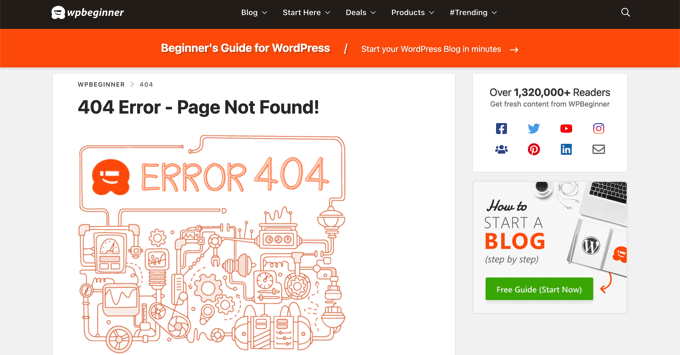
When it comes to setting up redirects, you’ll come across two most common types: 301 and 302 redirects. Let’s look at each one of them and see what’s the difference.
What is a 301 Redirect?
A 301 redirect is a permanent redirect. If your website or web page has been moved permanently to a new location, then you can use 301 redirects to point users in the right direction.
For example, when a visitor types your site’s address or clicks on a link, the 301 redirect will automatically change the requested address to the new address.
What is a 302 Redirect?
A 302 redirect also helps point users and search engines in the right direction, but temporarily.
Unlike 301, which is a permanent redirect, 302 redirects are temporary. You can move your website traffic to a new location for a limited amount of time and then go back to the original URL whenever you want.
When Should You Use 301 and 302 Redirects?
Now that you know the main difference between the two types of redirections, you may be wondering when is the best time to use 301 and 302 redirects.
Under certain conditions and the goal you’re trying to achieve, it makes sense to use 301 redirects. While in other situations, it is better to use 302 redirects.
When to Use a 301 Redirect?
Since 301 redirects are permanent, here’s when to use them:
- You’re migrating your WordPress website to a new domain
- Switching your site from HTTP to HTTPS
- Moving a web page to a new location
- Merging multiple pages together and pointing them to a new page
- Changing your site’s URL structure permanently
When to Use a 302 Redirect?
On the other hand, if you don’t want to point your audience to a new page or another location permanently, then it’s better to use 302 redirects. Here are some situations where using 302 redirection makes sense:
- Conducting A/B tests for designs, layout, and features of a new website or page
- Temporarily redirecting users to a sales page or promotional offer
- Send users to the correct version of your website based on their language or location preference
- Collect user feedback about a new product or service without impacting your current SEO rankings
Impact of 301 Redirects vs 302 Redirects on SEO
When it comes to using 301 or 302 redirects, you have to consider the impact it will have on your site’s WordPress SEO (search engine optimization).
Search engines work by crawling your website pages using bots and indexing them on the search results. These search engine bots follow links to discover new content and find different pages on your site.
Using the right type of redirection is important if you want to your blog posts to be easily uncovered by search engine crawlers and continue to rank higher on search results.
With 301 redirects, Google and other search engines will know that you’ve moved a site or web page permanently. This way, it will fully pass the link equity or link juice to the new URL. Link equity is like a vote of confidence from other sites that your page is valuable and worth promoting.
On the other hand, if you’re performing a temporary change and don’t want any impact on your original page’s SEO rankings, then it’s better to use 302 redirects. It doesn’t pass the link juice fully and tells search engines that the change is temporary.
How to Set Up 301 and 302 Redirects in WordPress
The easiest way of setting up 301 or 302 redirects on your site is by using a WordPress redirect plugin.
For instance, you can use All in One SEO (AIOSEO) for configuring redirects. It is the best SEO plugin for WordPress and offers a powerful redirection manager tool.
Do note that you’ll need the AIOSEO Pro version to use the redirection manager. There is also an AIOSEO Lite version you can use to get started for free.
First, you’ll need to install and activate the AIOSEO plugin. If you need help, then please see our guide on how to install a WordPress plugin.
Upon activation, you’ll see a welcome screen and the setup wizard. Simply click the ‘Let’s Get Started button’ and follow the onscreen instructions to configure the plugin.

You can also see our guide on how to set up All in One SEO for WordPress correctly.
Next, you’ll need to go to All in One SEO » Redirects from the WordPress admin area and click the ‘Activate Redirects’ button.

Once the Redirection Manager tool is active, you can go to the ‘Redirects’ tab at the top.
From here, you can enter the link that you’d like to redirect in the ‘Source URL’ field. Next, enter the new location for the link under the ‘Target URL’ field.

After that, you can click the ‘Redirect Type’ dropdown menu and select 301 or 302 redirection.
Once that’s done, simply click the ‘Add Redirect’ button. You can repeat this step and add as many redirects as you want.
If you scroll down, then AIOSEO will show you a log of redirects you’ve created for your website.

Besides that, AIOSEO also lets you perform full site redirects without any technical knowledge or editing code.
Best Practices for Implementing 302 and 301 Redirects
Setting up redirection on your WordPress website can be complicated. To help you out, here are some best practices to follow.
1. Testing Redirects to Ensure They’re Working
After you’ve set up 301 or 302 redirects, it is better to test each link multiple times.
This is to ensure that the 301 and 302 redirection is working properly. If something goes wrong, then it will be bad for your site’s user experience and SEO rankings.
A simple way to check is by visiting your site in incognito mode and opening the link that you redirected. If it opens the new location, then it means your redirects are working fine.
There are also free tools available on the internet that will check redirection for you. Or you can use the AIOSEO plugin, which shows logs of your redirects inside your WordPress dashboard.

2. Monitoring Redirects for Broken Links
Next, you should also set up tracking for broken links after adding 301 and 302 redirects to your website.
If you moved a web page to another location or send users to a new page temporarily and the redirection didn’t work properly, then it will result in a broken link. As a result, users will see a 404 error page on your website.
Tracking these broken links after 301 and 302 redirection will help you fix them quickly, provide a better user experience, and avoid any impact on your keyword rankings.
The best way to track broken links is by using the AIOSEO plugin. You can enable the ‘404 Logs’ to start monitoring for 404 error pages.

Do note that initially, you won’t see any data because it will only start recording broken links after you enable the setting.
Once the plugin starts gathering information, you can view broken links on your site under the 404 Logs tab.

To quickly fix 404 error pages, you can click the ‘Add Redirect’ option and set up 301 or 302 redirections.
For more details, please see our guide on how to find and fix broken links in WordPress.
PRO TIP: If you want continuous updates on broken links that aren’t just 404 errors, check out our free Broken Link Checker plugin.
3. Avoid Creating Redirection Chains and Loops
A redirection chain is when you have multiple redirects between the source URL and the target URL. Google officially follows up to 10 hops in a redirection chain. If there are more than 10 redirects, then it could show a redirect error in the Google Search Console.
That’s why it is a best practice to avoid redirection chains and point directly to the new location of a website or page. This is especially important when setting up permanent 301 redirects. Having too many 301 redirects can cause errors and lead to poor user experience.
Besides that, you should also try to avoid redirection loops. It occurs when the URLs in a chain redirect back to itself and creates an infinite loop.
As a result, users and search engines won’t see the intended page and instead view the original page. This could also result in a ‘redirected you too many times’ error.
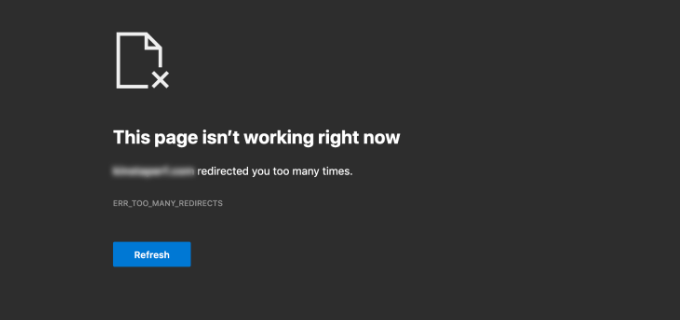
One way of fixing it is to remove all redirects in the chain and try redirecting to the final destination.
To learn more, you can see our guide on how to fix too many redirect issues in WordPress.
4. Create Redirects to Avoid Duplicate Content
Another best practice for using 301 and 302 redirects is to avoid duplicate content if your site has multiple subdomains.
For example, if your site’s URL has HTTP and HTTPS, www and non-www, capitalized and lower-case URLs, trailing slashes (/), and more.
Although these subdomains point to the same web address, search engines will view them as separate sites. As a result, it could lead to duplicate content issues. To fix this, you can simply redirect all subdomains to a single website URL.
If you are migrating sites and domains, also, you might use a 302 redirect to show Google and other search engines that you’re moving, and the content won’t be duplicated forever.
You will then have to create 301 redirects to tell search engines which is the preferred version of the content you want them to index.
Additional Resources
Here are some more guides and reading material you can go through:
- How to Migrate Google Business Profile Website to WordPress
- How to Do a Full Site Redirect in WordPress (Beginner’s Guide)
- How Long Does Website SEO Take to Show Results? (Real Data)
- How to Redirect Users After Form Submission in WordPress
- Yoast SEO vs All in One SEO – Which is the Best WordPress SEO Plugin?
- How to Optimize Your Site SEO for DuckDuckGo
- How to Improve Organic Click Through Rate (CTR) in WordPress – 12 Proven Tips
We hope this article helped you learn the difference between 302 redirects vs 301 redirects and best practices. You may also want to see our guide on what’s the difference between domain name and web hosting and the best live chat software for small businesses.
If you liked this article, then please subscribe to our YouTube Channel for WordPress video tutorials. You can also find us on Twitter and Facebook.
The post 302 Redirect vs 301 Redirect – Best Practices (Explained) first appeared on WPBeginner.
from WPBeginner https://ift.tt/52TpPjF





0 Comments